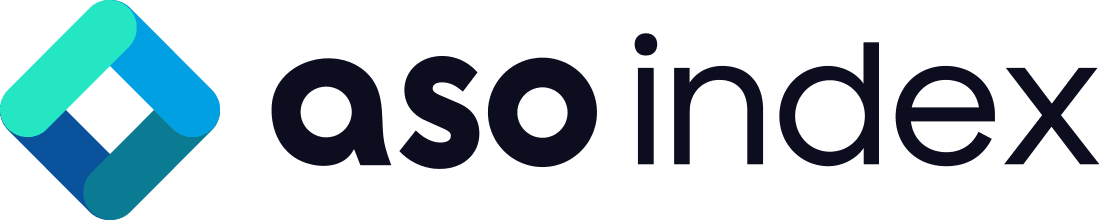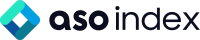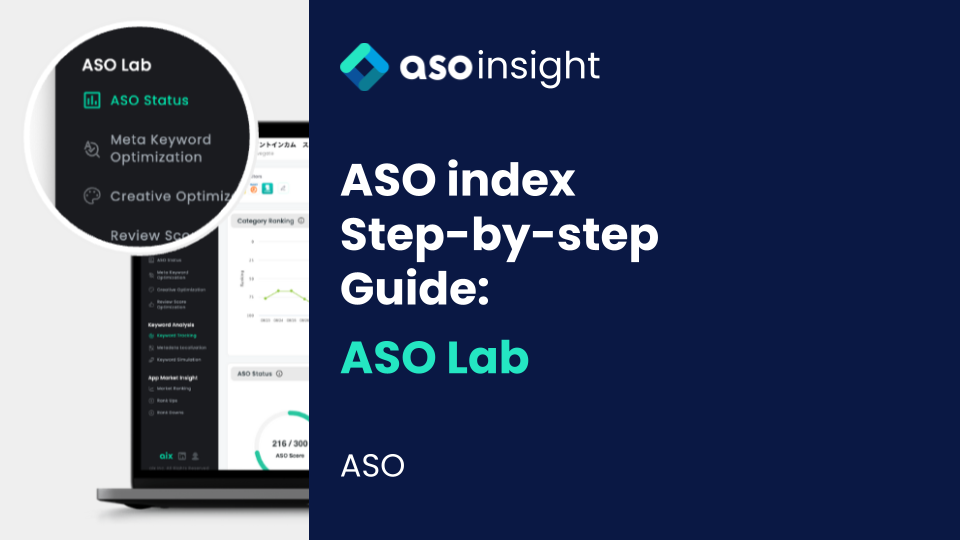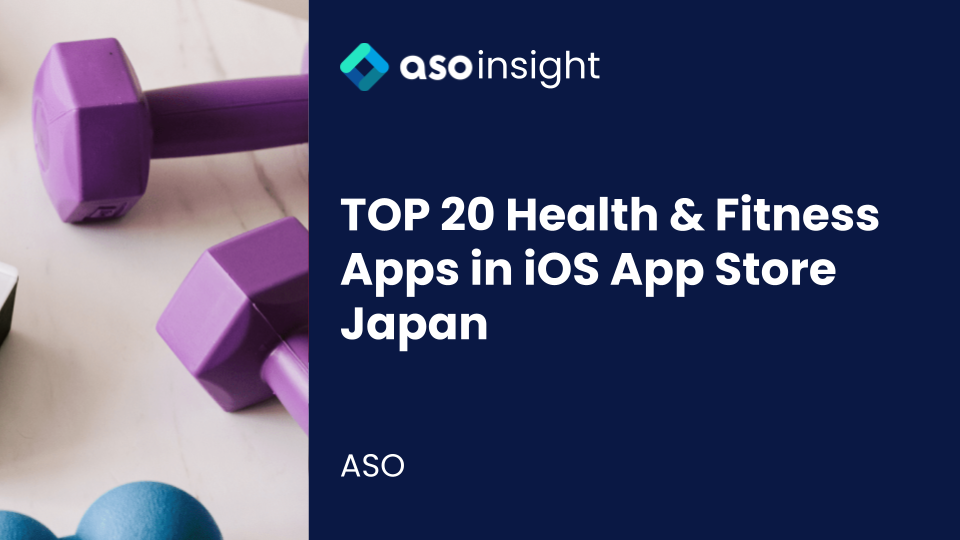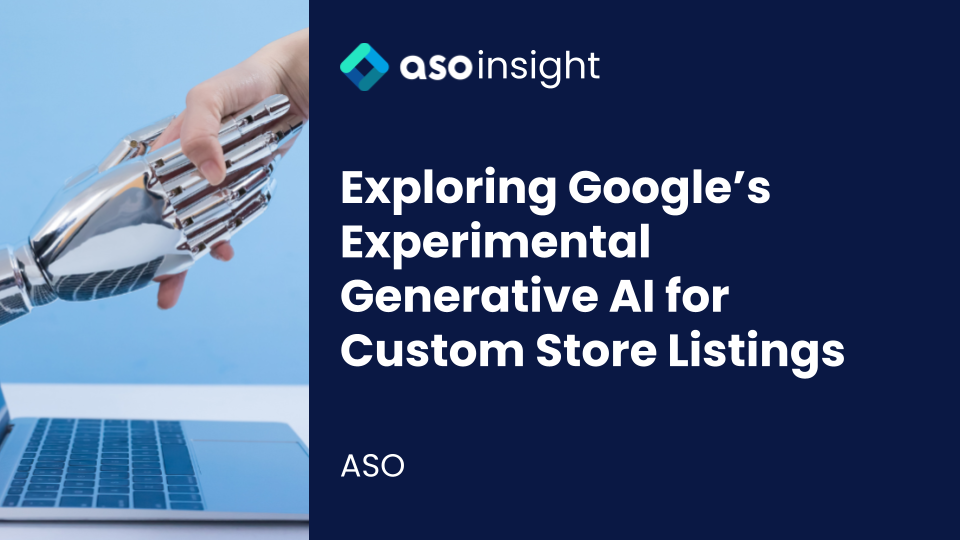Introduction
Last time, we guided you through the App Overview panel of ASO index. This time in this article, we’re going to discuss everything about ASO Lab and the power that it holds in helping you understand your app’s ASO score so that you can better decide on what to improve to rank higher on app stores.
ASO Lab is where you can find your ASO Status, Metadata Keyword Optimization (MKO), Creative Optimization (CRO), and Review Score Optimization (RSO).
Questions this article will answer:
What can I do on the ASO Lab panel of ASO index?
What is Metadata Keyword Optimization (MKO), Creative Optimization (CRO), and Review Score Optimization (RSO)?
How can the features of ASO index’s ASO Lab help you analyze your ASO standing?
The second main menu or ASO index is ASO Lab. ASO Lab has 4 pages – ASO Status, Meta Keyword Optimization, Creative Optimization and Review Score Optimization.
ASO Status
This is where you can get a summary of your ASO’s status. You can get a quick glimpse of your MKO, CRO and RSO, and your overall ASO Score.
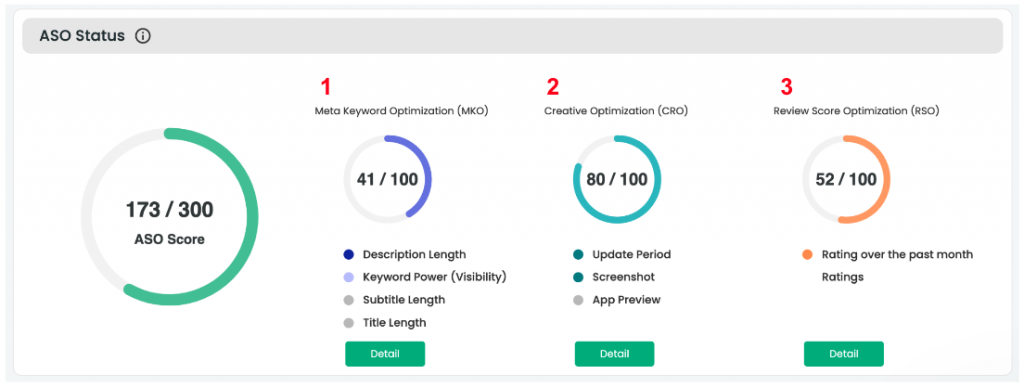
Simply click the “Detail” button if you want to explore more about each score (MKO, CRO and RSO).
ASO Score and Its Calculation
Your app’s ASO Score is like a report card for how well it’s doing in the app store. This page helps you understand what makes up the score and why it’s important. To put it simply, the ASO Score is the sum of the MKO, CRO, and RSO.
Let’s define these abbreviations quickly:
- MKO: The MKO score shows how your keywords and metadata are doing. It analyzes the title, subtitle (short description), and description of your app and how effective the keywords are. Moreover, the MKO score takes the length of the metadata into account and lets you know which factor needs improvement.
- CRO: It stands for Creative Optimization, and it takes how often the app’s creatives have been updated, the number of screenshots, and the preview video into account and lets you know which part needs improvement.
- RSO: It stands for Review Score Optimization, and it is an indicator of whether your app is getting good ratings or not lately.
Understanding these three things can help you make your app better and get more people to use it. We’ll get back to these abbreviations later in the article to explain further how you can take advantage of these features of ASO index.
Weekly ASO Score
Just below your ASO Status, you can see your Weekly ASO Score in a graph form. This graph shows the changes in your ASO Score over the week. Here you can be aware if your ASO Score is going up or down within the week, and can get a heads up if you see the graph is going downward.
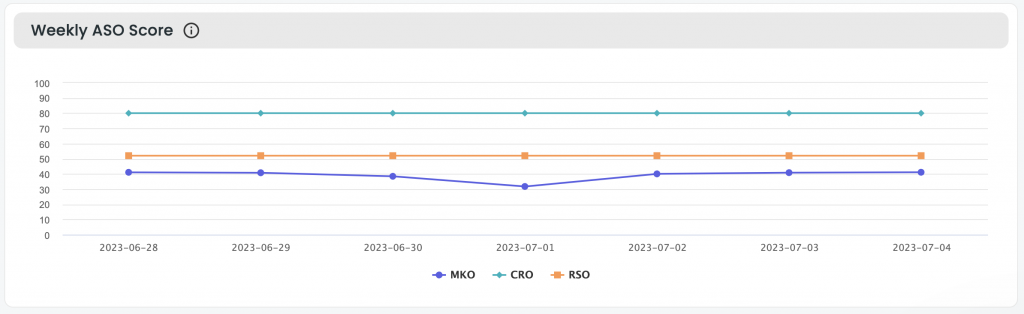
Compare with Competitors
ASO index also provides you with a feature that allows you to compare your app to competitors. Here you can see the competitors’ ASO Score (MKO, CRO & RSO) to easily compare it to your app.
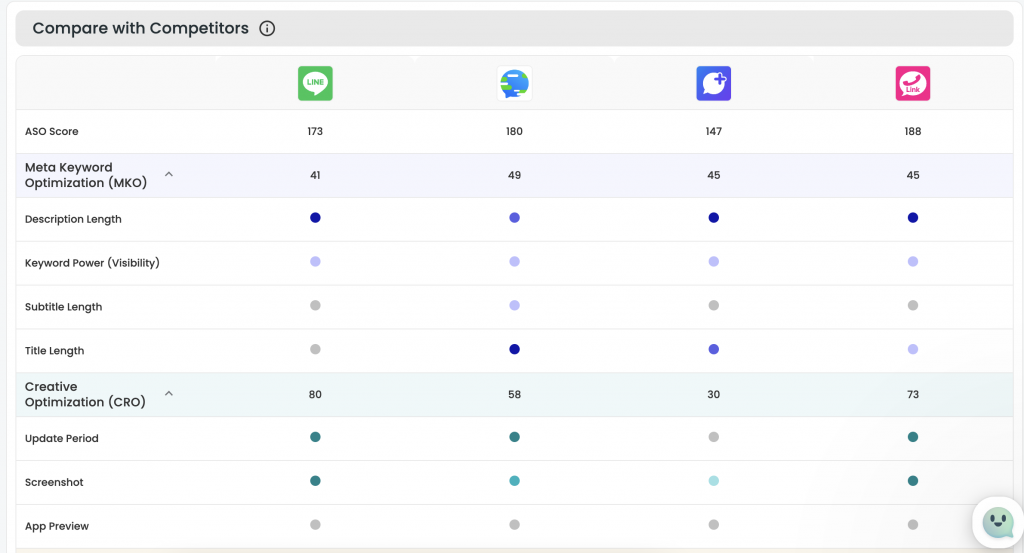
Comparing the ASO Score against your competitors gives you meaningful insights and vividly lets you know your next steps as it not only provides the scores of the competitors but also which part of the sub-factors are optimized or not.
Pay special attention to the factors you are currently getting low scores but the competitors have high scores. It may be your first step to achieve a higher position than your competitors.
Metadata Keyword Optimization (MKO)
The MKO page provides more detailed information on how ASO index has calculated your MKO score.
On the first tab, you can see a summary of your MKO score out of 100. It tells you the strength of your title length, subtitle length, description length, and visibility. It also suggests what might be a good idea for your next step!
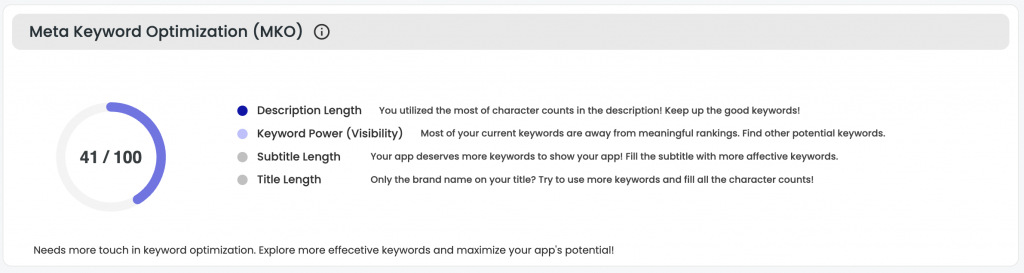
Ranked Keyword
On the ranked keyword tab, it shows you a chart that lets you find out the changes in your keywords’ rankings at a glance.
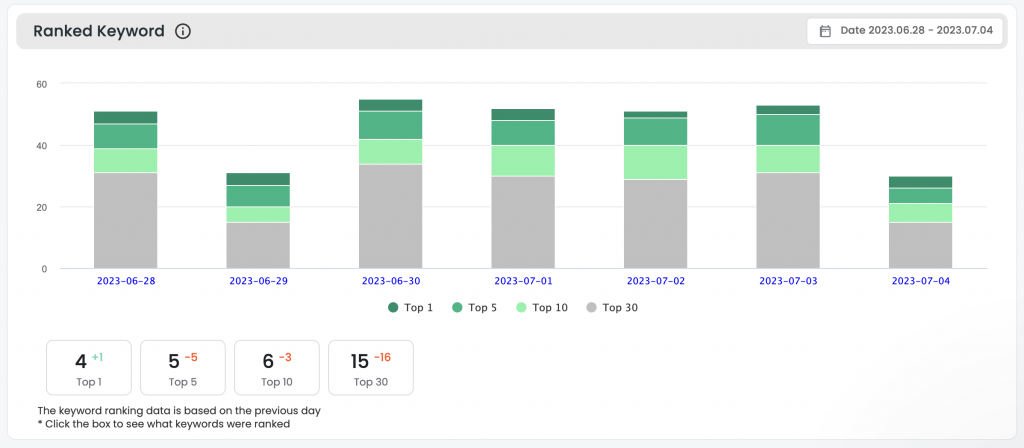
If you click on the date on the upper right hand corner of the table, you have the flexibility to adjust it on a weekly, monthly, yearly basis, or within a custom date range of your preference.
Take note that the ranking data is based on the previous day. You can also click the box with Top 1, Top 5, Top 10 and Top 30 and it will direct you to the keywords that are ranked at the corresponding ranking.
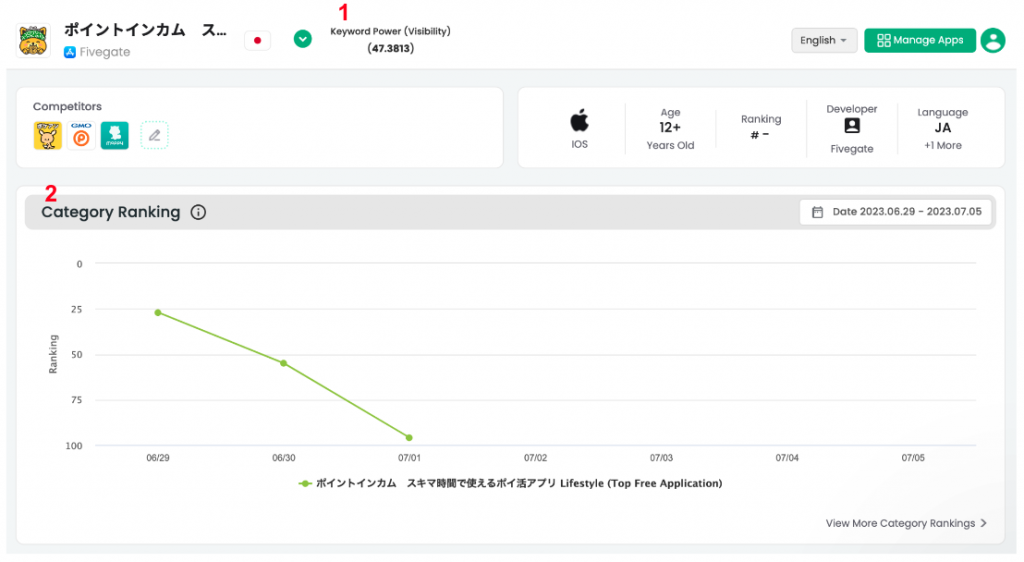
Compare Metadata with Competitors
Below the ranked keyword chart will show you the character count of your metadata and even the density of the keywords so you can see which keywords are currently focused. You may want to focus on the keywords that are currently ranked high.
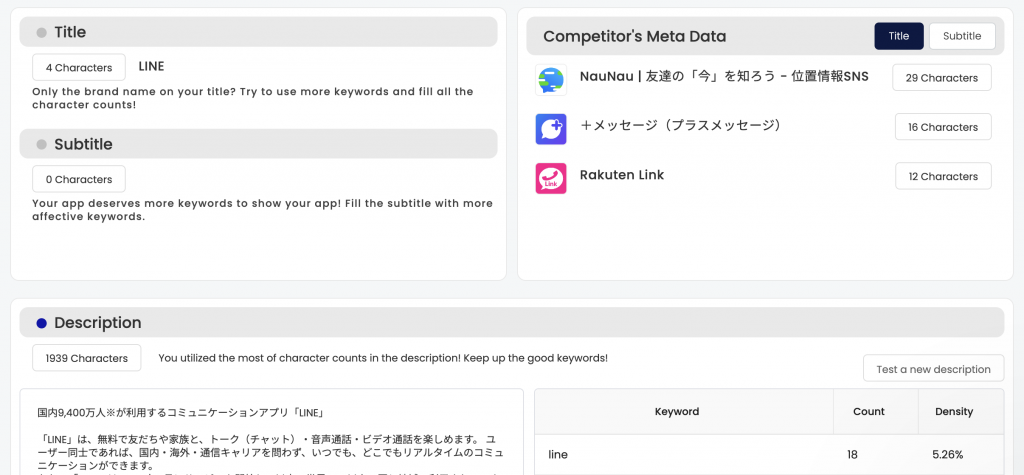
Creative Optimization (CRO)
The CRO page offers a deeper dive into the specifics of how the ASO index has determined your CRO score.
There is a Creative Optimization table that shows you a summary of your CRO score out of 100. It reveals the current strength of your screenshot, app preview and if your update period is regular and frequent. It also offers a recommendation for your next course of action in terms of your creatives.

Compare Creatives with Competitors
Below this table, is where you’re provided with the creatives information of your competitors so you can easily compare in just one place! No need to hop into different pages to get insight from your competitors.
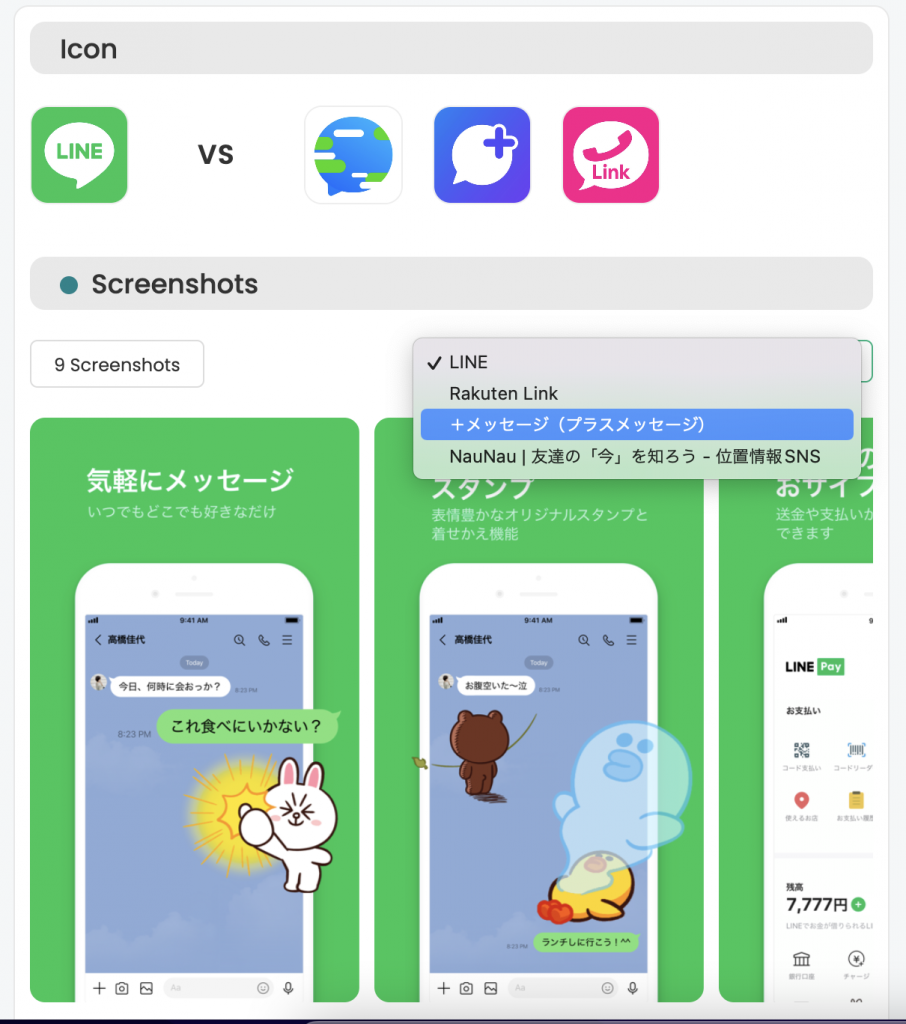
You can compare your icon and screenshots.
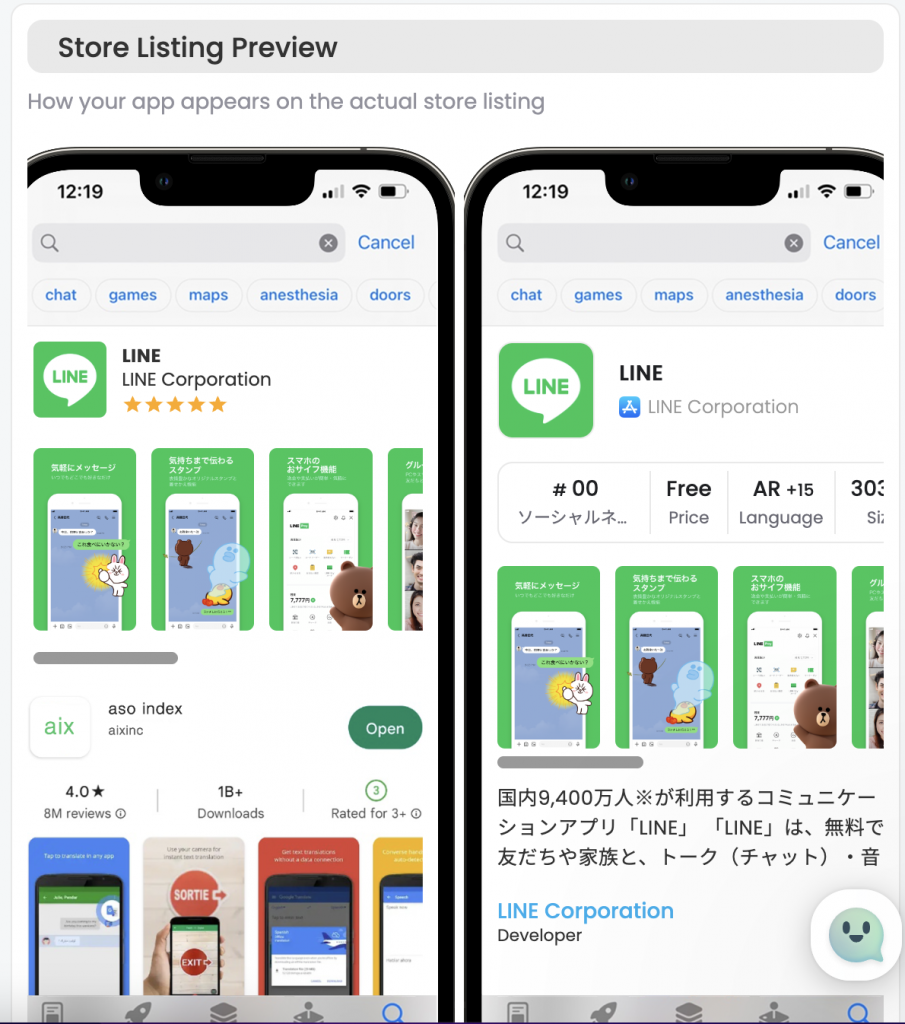
ASO index also provides you with a “Store Listing Preview” where you can see how your app appears in the actual setting so you can see how it will be seen from an audience’s perspective.
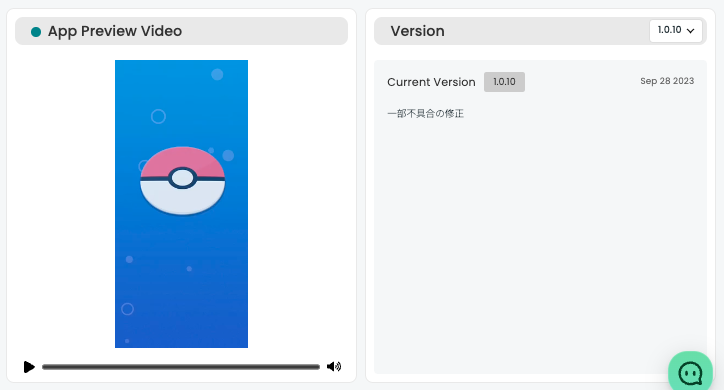
You can also see your App Preview video, if any. And on the right, you can check the version history so you can keep track of when the last creative update was made. You can also see the past version updates and information by clicking on the upper right hand corner of the Version container, and simply choose a version you want to view.
Review Score Optimization (RSO)
The RSO page offers a more in-depth breakdown of how the ASO index has computed your RSO score. Here you can see a summary of your RSO scoring out of 100. It shows you the standing of your ratings, and gives you advice on how to make your standing better.
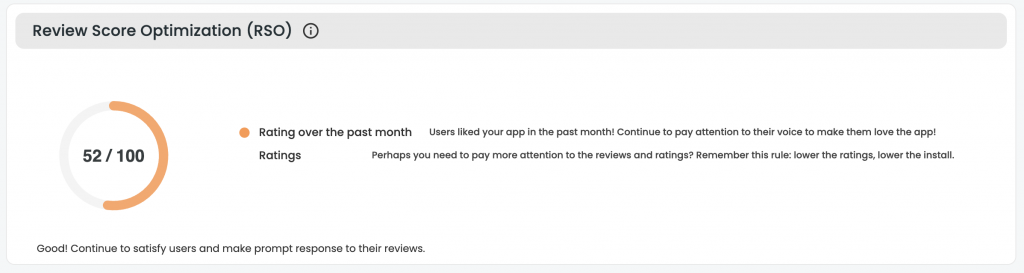
Review & Rating Overview
Below the RSO tab, you can find the Review and Rating overview. This provides you the average rating of the app, and picks the highest rated review and the lowest rated review to give you a glimpse of what the app users are saying about the app.
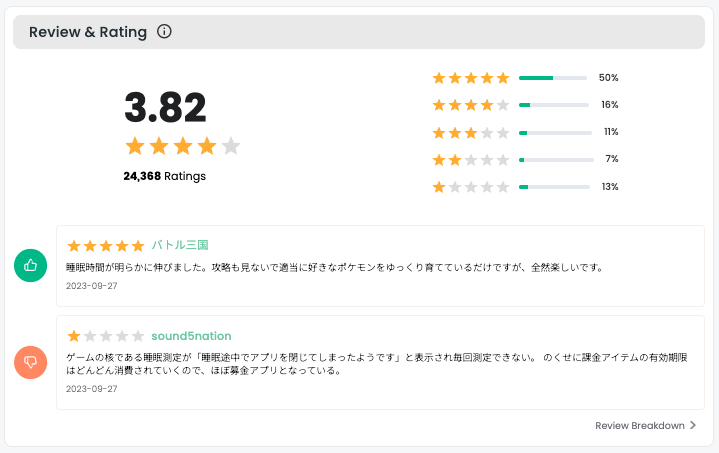
Simply click on the “Review Breakdown” button on the bottom right corner if you want to explore more about reviews.
Keyword Cloud
To add to that, ASO index amazingly provides you a Keyword Cloud that shows you the repeated keywords from both positive reviews and negative reviews, so you can look at the notable keywords at a glance.
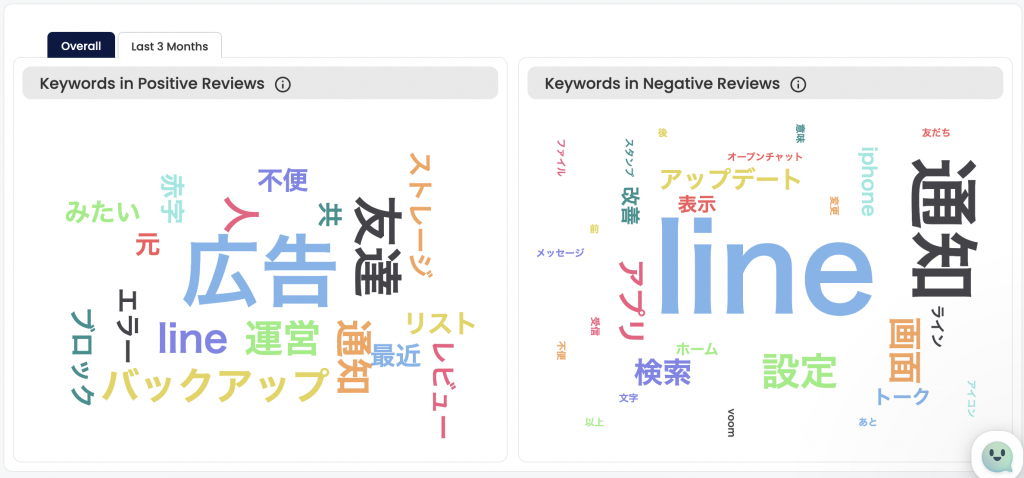
This valuable insight can help you plan your next app update and optimize keywords for better visibility. The size of the word represents the frequency of the keyword appearing in the reviews. Meaning, the bigger it is in size, the more frequently it is mentioned in the reviews – the more you need to pay attention to these keywords. Isn’t that very convenient? You can also view it overall or just choose to analyze from the recent last 3 months.
Wrap-up
That covers everything for the ASO Lab panel in ASO Index. In our next article, we’ll explore the Keyword Analysis panel and its role in boosting your app to the forefront!